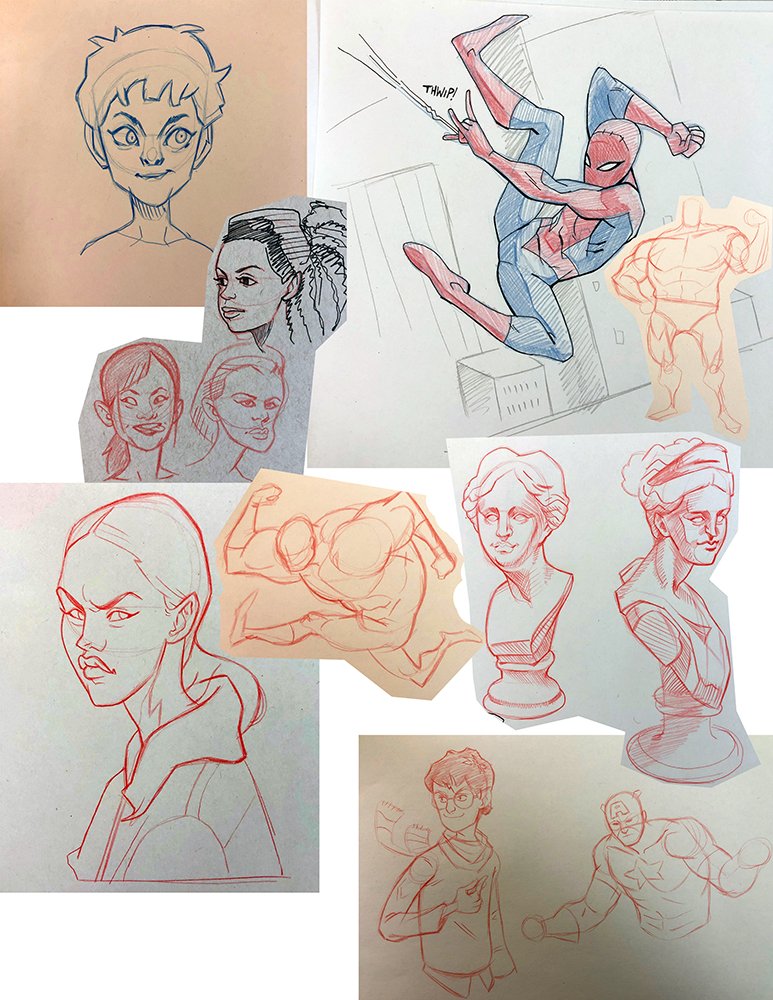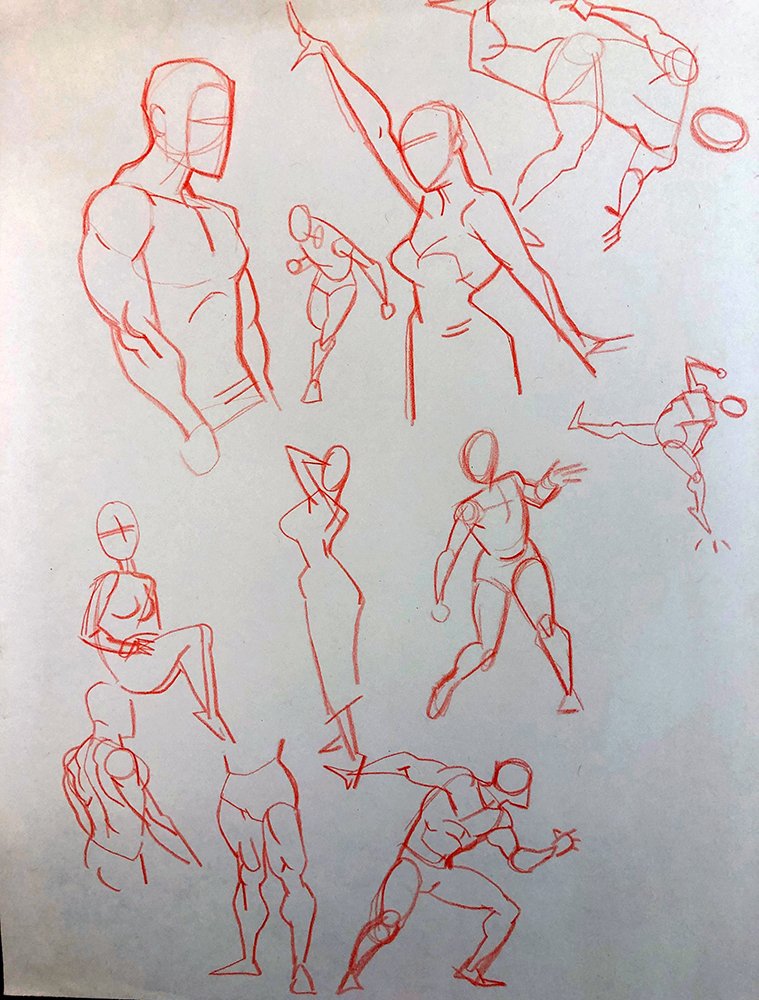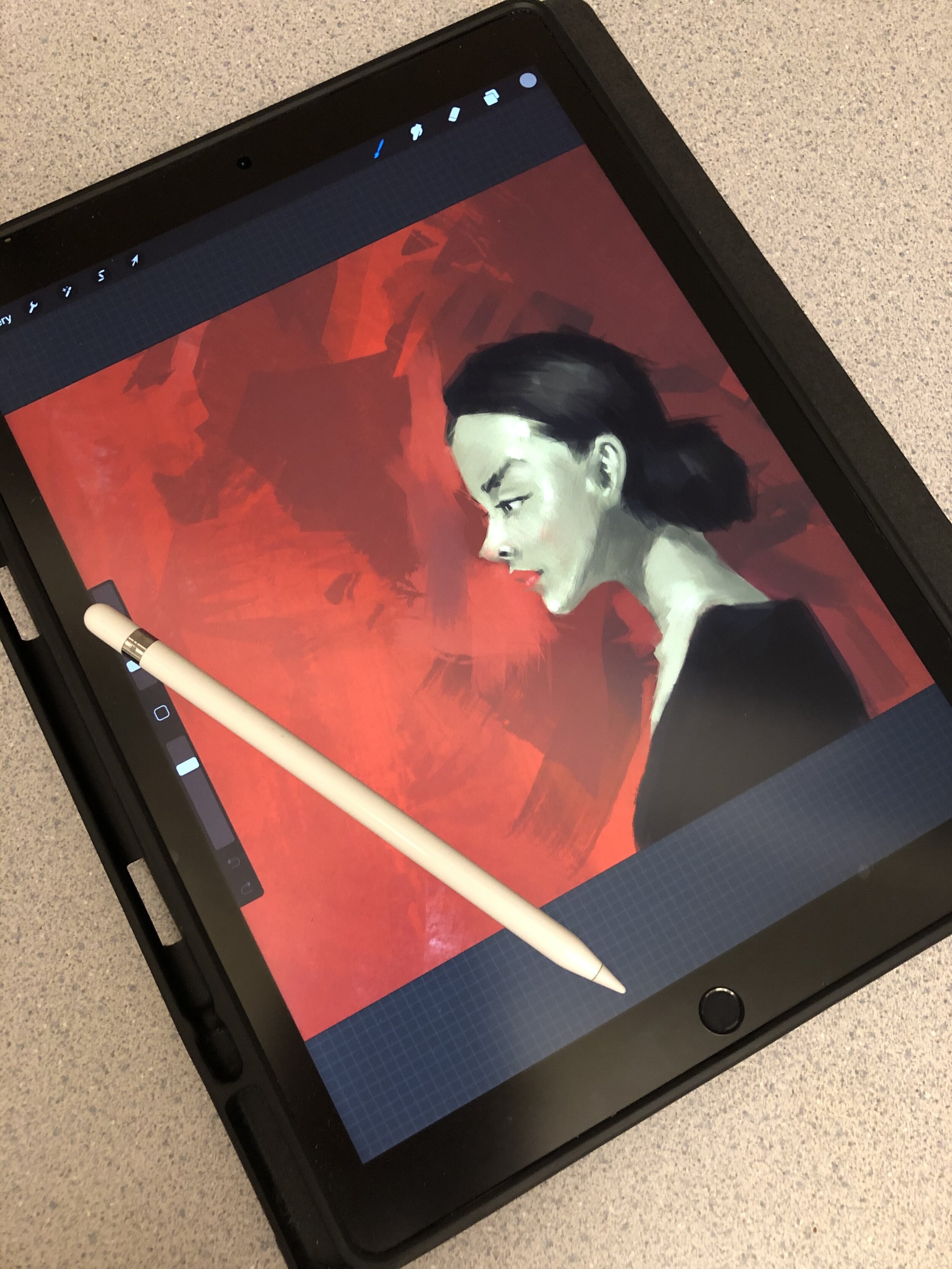I’ve never been great with pastels. Do you treat them like a drawing tool, or more like a painting tool? The answer, of course, is “yes.” Pastels seem to occupy this grey area between drawing and painting, and as such, are a good transition point for students in moving from one medium to the next. When a fine line is needed, the edge or corner of a chalk pastel block can do the job. If large areas of color coverage are what’s desired, turn a pastel on its side and go to town. After pigment has been applied, it can be further manipulated with a finger, a blending stump, a rag, a cotton swab or a brush. With a little bit of practice, intricate gradations and delicate color blending are easily achievable. Even more so than with graphite or colored pencils, the texture of the drawing surface plays a substantial role in the final piece. Every minute detail of the paper or canvas will show through the pigment, opening up a world of expressive opportunities.
Of note, chalk pastel takes the form of a fine powder, liable to explode into the air in a technicolor mist if someone so much as sneezes near it. For this reason, fixative is recommended, and with fixative come the same warnings issued previously: For adult use only, and don’t spray it in an enclosed area.
Resources
Chalk Pastel Techniques for Beginners (Video)- https://www.youtube.com/watch?v=oj2sEXs4XZY
Covers blending, hatching and crosshatching, side strokes, layering, feathering, pointillism and basic drawing.
Pastel Tutorial Archives- https://www.hodgepodge.me/category/hmscl/pttl/
A series of pastel tutorials intended for children.
My in class experimentations with chalk pastels, featuring McDonald’s mascot “Grimace”, a desert island infested with bats, and Teenage Mutant Ninja Turtle Michaelangelo. All the standard subject matter from my aesthetic…
Playing around with mark making: